Are you tired of your old and boring Facebook name? Do you want to give your profile or business page a fresh start with a new name? Well, you’re in luck because changing your name on Facebook is a simple and straightforward process. Whether you’re looking to change your personal profile name or the username for your business page, Facebook allows you to make the switch with just a few clicks. In this step-by-step guide, we’ll walk you through the process of changing your name on Facebook, so you can have the perfect online identity that matches your personality or brand. Whether you’re a newbie to the platform or a seasoned Facebook user, we’ve got you covered! So let’s dive in and learn how to change that name on Facebook!
Understanding Facebook Name Change Policies
In the digital age, social media platforms have become an integral part of our lives. Facebook, with its billions of users, is one such platform that allows us to connect and share with friends and family. However, there may come a time when you want to change your name on Facebook. Whether it’s due to a marriage, a change in identity, or simply wanting to have a fresh start, understanding Facebook’s name change policies is essential.
So, how do you change your name on Facebook? The process is relatively simple. First, go to your profile settings by clicking on the arrow in the top right corner of your Facebook page. From there, select “Settings & Privacy” and then “Settings.” Look for the “General” tab and click on “Edit” next to your name. You will be prompted to enter your new name, along with an explanation for the change. Keep in mind that Facebook requires you to use your real name, so make sure that the name you enter is accurate and appropriate.
It’s important to note that Facebook does have certain guidelines and restrictions when it comes to changing your name. They aim to prevent impersonation and protect the integrity of the platform. So, if you’re wondering how to change your name on Facebook and you’ve already changed it within the last 60 days, you may have to wait until the 60-day period is over before you can make another change. Additionally, Facebook also prohibits the use of symbols, numbers, unusual capitalization, or characters from multiple languages when changing your name.
In conclusion, understanding Facebook’s name change policies is crucial if you’re looking to update your name on the platform. By following the steps outlined above and adhering to the guidelines set by Facebook, you can successfully change your name and continue connecting with your friends and family. Just remember to use your real name, provide a valid reason for the change, and be patient if you’ve recently made a name change in the last 60 days.
Step 1: Log in to Your Facebook Account

Are you looking to change your name on your Facebook page or profile? Well, you’re in the right place! In this step-by-step guide, we will walk you through the process of changing your name on Facebook.
Step 1: Log in to your Facebook account. To start, open your preferred web browser and type in “www.facebook.com” in the address bar. Once the page loads, enter your email address or phone number, along with your password, to log in to your account.
Once you’re logged in, you’ll need to navigate to your profile page. To do this, click on your profile picture located in the top left corner of the page. This will take you to your profile, where you can make changes to your name and other details.
Changing your name on Facebook is simple. Just click on the “About” tab below your cover photo. On the left side of the screen, you will see a list of sections. Look for the “Name” section and click on the “Edit” button next to it.
Once you click on the “Edit” button, a pop-up window will appear. Here, you can enter your desired name in the provided fields. Make sure to follow Facebook’s guidelines regarding name changes. Once you have entered your new name, click on the “Review Change” button to proceed.
That’s it! You have successfully completed step 1 of changing your name on Facebook. Stay tuned for the next steps in this series to learn how to complete the process and update your name across your Facebook page or profile.
Step 2: Access Your Account Settings

Have you ever wanted to change your name on Facebook? Maybe you got married and want to update your last name, or perhaps you just want a fresh start with a new name. Whatever the reason, changing your name on Facebook is a simple process. In this article, I will guide you through step 2 of the process: accessing your account settings.
To begin, log in to your Facebook account and navigate to your profile page. Once there, locate the arrow icon in the top right corner of the screen and click on it. This will open a drop-down menu, where you’ll find the “Settings & Privacy” option. Click on it, and a sidebar will appear.
Within the sidebar, you’ll see a variety of options. Look for the “Settings” option, which is typically towards the bottom of the list. Click on it, and you will be redirected to the account settings page. Here, you can modify various aspects of your Facebook account, including your name.
To change your name on Facebook, locate the “General” tab on the left-hand side of the screen and click on it. On this page, you will find an option to edit your name. Click on the “Edit” button next to your current name, and a form will appear where you can enter your new name. Once you’ve entered your desired name, click on the “Review Change” button to proceed.
In conclusion, changing your name on Facebook is a straightforward process that can be done through your account settings. By following these steps, you will be able to modify your name and update it to your preference. So whether you’re looking to change your name on your Facebook page or your Facebook profile, this guide has got you covered.
Step 3: Edit Your Profile Information

Once you’ve created your Facebook account, it’s essential to keep your profile information updated. This includes your name, username, and any other personal details you wish to share with your friends and followers. In this article, we’ll guide you through the process of editing your profile information on Facebook.
First, let’s look at how to change your name on Facebook. To do this, go to your profile page and click on the “About” section. From there, select “Details About You” and locate the “Name” field. Click on the “Edit” button next to your name and enter your desired changes. Keep in mind that Facebook has certain guidelines regarding name changes, so make sure to follow their policies.
Next, let’s explore how to change your username on Facebook. Your username is the unique URL that directs others to your profile. To modify it, go to the “About” section of your profile, then click on “Contact and Basic Info.” Underneath your profile picture, you’ll find the option to edit your username. Choose a new username that reflects your personal branding or desired online presence and click “Save” to finalize the change.
Remember that Facebook has certain restrictions when changing your username. You can only change it once, so choose wisely. Additionally, usernames must be unique and may not infringe on anyone’s rights. Be sure to review Facebook’s guidelines to ensure compliance.
In conclusion, maintaining updated profile information on Facebook is crucial to present an accurate online identity. By following the steps outlined in this article, you can easily change your name and username on Facebook. Remember to adhere to Facebook’s guidelines and policies to avoid any issues. Keep your profile information current and reflect your true self in the digital world.
Step 4: Enter Your New Name

Step 4: Enter Your New Name.
Congratulations! You’ve made the decision to change your name on Facebook. Whether you simply want to update your profile with a new name or need to reflect a legal name change, the process is relatively straightforward. In this article, we will guide you through the steps of changing your name on Facebook with ease.
To begin, open Facebook and navigate to your profile page. Next, click on the “About” section, which is typically located under your profile picture. Find the “Details About You” tab and click on the “More About You” option. This will open a new page where you can modify various details about yourself, including your name.
Once you’ve reached the name editing page, you will see a text box labeled “Name.” To change your name, simply click on this box and enter your new desired name. It’s important to note that Facebook has certain guidelines regarding name changes, such as prohibiting the use of symbols, numbers, unusual capitalization, or offensive language. Ensure your new name complies with these guidelines.
Finally, click on the “Review Change” button located next to the name text box. Facebook will then display a preview of how your new name will appear. Take a moment to review it and ensure it reflects your desired change. If you’re satisfied, click on the “Save Changes” button to complete the process. Congratulations, your new name is now updated on your Facebook profile.
In conclusion, changing your name on Facebook is a simple process that can be done in a matter of minutes. By following the steps outlined above, you can easily update your name and have it reflected accurately on your Facebook profile. Remember to comply with Facebook’s guidelines for name changes, and ensure your new name accurately represents your identity.
Submitting Your Name Change Request
Changing your name on social media platforms like Facebook can be an important step in personalizing your online identity. Whether you are going through a significant life transition, rebranding your online presence, or simply want to update your username, it’s essential to know the steps involved in the process. In this article, we will guide you through the process of submitting a name change request on Facebook.
To change your username on Facebook, begin by navigating to the settings menu on your profile. From there, click on the “Edit” button next to your name. You will be prompted to provide your password for security purposes. Once you’ve verified your identity, you can enter your desired new username. It’s important to note that Facebook has specific guidelines for usernames, so make sure your chosen name complies with their policies.
If you’re looking to change the name on your Facebook page as a business, community group, or public figure, the process is slightly different. Head to the page’s settings and click on “Edit Page Info.” From there, select the “Name” section and simply enter your desired new name. Keep in mind that changes to page names are subject to Facebook’s approval, so ensure your new name adheres to their guidelines.
In conclusion, changing your name on Facebook is a relatively straightforward process, although it may require some patience and adherence to the platform’s guidelines. Personal accounts and page names can be modified through the settings menu, provided that the new name meets Facebook’s requirements. So, if you’re ready to update your online persona or rebrand your business, follow these steps and submit your name change request today.
Waiting for Name Change Approval
Waiting for Name Change Approval
If you’ve ever tried to change your name on Facebook, you know that it’s not always a straightforward process. Whether you’re looking to update your personal profile or change the name of your Facebook page, there are a few steps you need to take to ensure your name change is approved.
First, let’s tackle the question of how to change your name on your Facebook profile. Start by navigating to your profile and clicking on the “About” tab. From there, select the “Details About You” section and click on the “Name” field. Enter your new name, making sure to follow Facebook’s guidelines regarding acceptable names. Once you’ve submitted your request, you’ll need to wait for Facebook to review and approve your name change. Be patient, as this process can take a few days.
When it comes to changing the name of your Facebook page, the steps are slightly different. Begin by accessing your Facebook Business Manager account and locating your page. Go to the “Settings” tab and click on “Page Info” in the left-hand menu. From there, you can edit the name of your page. Again, make sure to follow Facebook’s guidelines and submit your name change request. Similar to changing your personal profile name, you will have to wait for Facebook’s approval.
In both cases, it’s important to note that Facebook has specific rules and regulations regarding name changes. You may need to provide additional documentation or proof of your identity, especially if you’re changing a personal profile name. Make sure to review Facebook’s policies and guidelines to ensure a smooth process. While waiting for approval, it’s a good idea to notify friends and followers about your upcoming name change, so they’re aware of the transition.
Changing your name on Facebook can be a time-consuming process, but with patience and adherence to the guidelines, you’ll soon have a new name on your profile or page. Remember to double-check your name change request, follow Facebook’s rules, and keep in mind that it may take a few days for the approval process to be completed. With a little persistence, you’ll successfully change your name on Facebook and continue connecting with friends and followers under your new identity.
Reverting Name Change Mistakes
Changing your name on Facebook seems like a simple task, but sometimes things don’t go as planned. Whether you made a typo, realized you didn’t like your new name, or simply changed your mind, there are ways to revert the name change mistakes. Let’s delve into the steps to fix name change errors on Facebook.
Firstly, if you recently changed your name on Facebook and want to revert to your previous name, go to your profile settings and click on the “Edit” button next to your name. From there, you can delete your current name and type in your old name. Remember to click on the “Review Change” button before confirming it.
Alternatively, if you changed the name of your Facebook page, you can navigate to your page and click on the “Settings” tab. On the left-hand side, select “Page Info,” and you will find the option to edit your page’s name. Remove the current name and enter the desired previous name. However, keep in mind that the name change may not be immediately visible, as it goes through a review process by Facebook.
In summary, correcting name change mistakes on Facebook is achievable. Whether it is your personal profile or a business page, follow the above steps to revert any changes you made in error. Remember to double-check your changes before confirming, and be patient if it takes some time for the modifications to take effect.
Frequently Asked Questions About Changing Names on Facebook
Changing names on Facebook is a common process that many users and page owners go through. Whether you’re looking to update your personal profile name or modify your page name, Facebook provides the tools to make these changes. If you’re unsure about how to proceed with changing your name on Facebook, here are some frequently asked questions and their answers to guide you through the process.
1. How to change your name on Facebook?
To change your name on Facebook, follow these steps: First, click on the down arrow at the top right corner of your Facebook homepage and select “Settings.” From there, click on “General” in the left sidebar and select “Edit” next to your name. Enter your preferred name in the provided fields and click “Review Change.” Make sure to provide the required documents if prompted and then click “Save Changes” to finalize the process.
2. How to change a page name on Facebook?
Changing the name of a page on Facebook is also a straightforward process. Go to the page you want to edit and click on “Settings” at the top right corner. From there, click on “Edit Page” in the left sidebar. Under the “Page Info” tab, you’ll find an option to edit the page name. Enter the new name and click “Save Changes.” It’s important to note that Facebook has specific guidelines for changing page names, so make sure your new name adheres to these guidelines.
3. Can I change my name multiple times on Facebook?
Yes, you can change your name on Facebook multiple times, but there are limits to avoid misuse. Facebook restricts name changes if you’ve recently made changes or if there have been suspicious activities on your account. Additionally, pages can only change their name if they have fewer than 200 likes or a specific number of admin approvals. It’s important to adhere to Facebook’s policies and use the name change feature responsibly.
In summary, changing your name on Facebook is a fairly simple process. Whether for personal profiles or pages, being aware of the steps to follow and any guidelines or restrictions will help you successfully modify your name. Keep in mind that Facebook may require supporting documents to verify the changes, so ensure you have the necessary information ready.
Final Thoughts: Updating Your Profile Name Successfully
In this digital age, our online presence has become increasingly important. Whether it’s for personal or professional reasons, maintaining an up-to-date and accurate online profile is essential. One platform that holds a significant importance for many is Facebook. With millions of users worldwide, Facebook allows individuals and businesses alike to connect and engage with others. However, what happens when you need to update your profile name? In this article, we will explore the steps on how to successfully change your Facebook profile name.
First and foremost, it’s important to clarify that Facebook has specific guidelines and restrictions when it comes to changing your profile name. You need to ensure that your desired name change complies with these guidelines to avoid any potential issues. To begin the process, you must access the settings menu on your Facebook page. From there, you need to navigate to the “General Account Settings” section, where you will find an option to edit your name.
Before proceeding, it’s crucial to understand that Facebook does not allow you to change your name too frequently. Therefore, it’s wise to carefully consider your desired name change before proceeding. Once you’ve entered your desired new name, Facebook may request additional identification verification to ensure the name change is valid. This could include providing legal documents such as a driver’s license, passport, or marriage certificate.
Updating your Facebook profile name may seem like a simple task, but it’s important to carefully follow the necessary steps to avoid any complications. By adhering to the guidelines and being prepared with the required identification verification, you can successfully change your name on Facebook. Remember to consider the impact of this change on your personal and professional connections, and make sure your new name accurately reflects your identity and objectives.

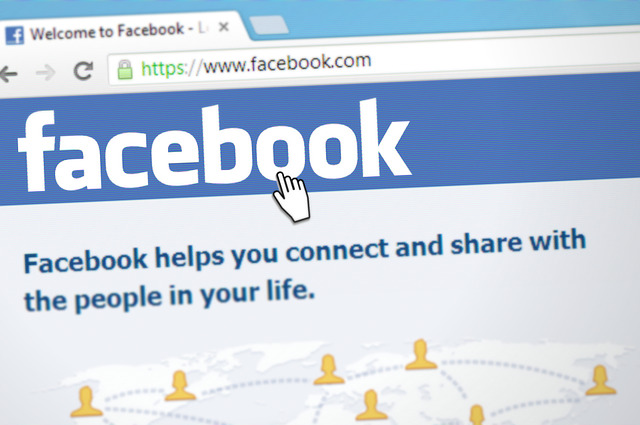

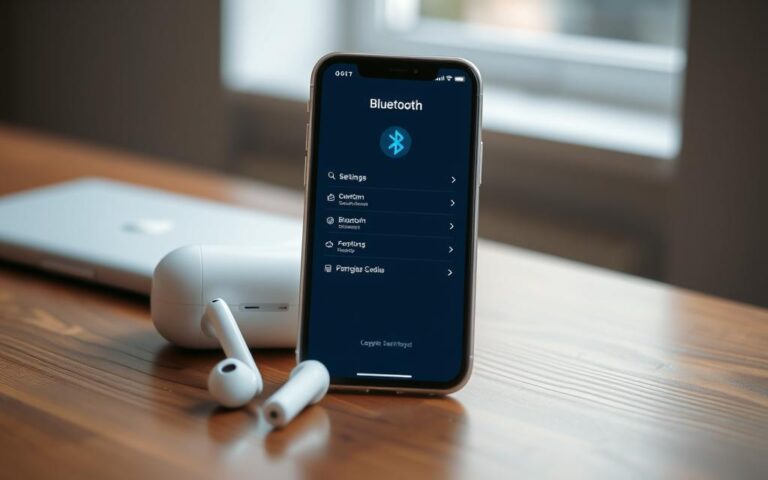

Thank you for your sharing. I am worried that I lack creative ideas. It is your article that makes me full of hope. Thank you. But, I have a question, can you help me?
Can you be more specific about the content of your article? After reading it, I still have some doubts. Hope you can help me. https://www.binance.com/zh-TC/register?ref=VDVEQ78S