Did you know over 200 million AirPods have been sold since 2016? If you own a pair, connecting them to your iPhone is easy. This guide will show you how to pair your AirPods with your iPhone in simple steps.

Key Takeaways
- Connecting AirPods to an iPhone is a quick and easy process.
- The pairing process is the same for all generations of AirPods and AirPods Pro.
- After initial pairing, your AirPods will automatically connect to your other Apple devices signed in with the same Apple account.
- You can manually pair your AirPods if needed, but the automatic connection is usually seamless.
- Stay up-to-date with the latest iOS version for the best AirPods integration and features.
How to Seamlessly Pair Your AirPods with iPhone
Pairing your AirPods with your iPhone is easy, whether you’re new or experienced. The steps are simple and quick. This lets you enjoy your wireless freedom fast.
Effortless Setup for First-Time Users
Setting up AirPods for the first time is super easy. Just open the charging case near your iPhone. A setup animation will show on your screen. Tap “Connect” and follow the instructions.
For AirPods Pro or AirPods (3rd generation), you might need to set up Siri. But the main steps are still easy.
Manual Pairing Method for AirPods
If auto setup doesn’t work, you can pair manually. Open the charging case and press and hold the setup button. The light will flash. Then, pick your AirPods in your iPhone’s Bluetooth settings.
This method works for all AirPods, including AirPods Max. It’s a good backup if auto setup fails.
Pairing AirPods is quick, easy, and seamless for all users. With a few steps, you can connect your AirPods to your iPhone. Then, you can enjoy the freedom of true wireless earbuds.

“The pairing process is designed to be quick, easy, and seamless, ensuring you can start enjoying your true wireless freedom in no time.”
how to connect airpods to iphone
Connecting AirPods to your iPhone is easy. It’s simple for both new users and Apple fans. We’ll look at how to connect your AirPods to your iPhone and switch between Apple devices.
Automatic Connection with iCloud
If your iPhone is signed into iCloud, your AirPods will connect to other Apple devices automatically. This makes switching between your iPhone, iPad, or Mac easy. You won’t need to pair them manually.
Switching Between Apple Devices
After pairing your AirPods, you can switch the audio output easily. On your iPhone, iPad, or Mac, find the audio output icon. Then, choose your AirPods to switch the audio. This simple step lets you move your AirPods between devices as you like.
Connecting your AirPods to your iPhone or switching between devices is easy. Enjoy the convenience of seamless connectivity. You can take your audio experience across your Apple ecosystem.
“The automatic connection and seamless switching between Apple devices is a game-changer for AirPods users.”
Conclusion
Connecting your AirPods to your iPhone is easy and offers a great experience. Whether you’re new to it or like to do it manually, this guide will help you quickly. You’ll soon enjoy the convenience and flexibility of your AirPods.
The automatic connection with iCloud makes things even better. You can easily switch between your Apple devices. By following the steps, you’ll be able to connect your AirPods to your iPhone. This lets you enjoy the innovative features and top-notch audio quality of AirPods.
Connecting your AirPods to your iPhone is simple and friendly. It makes it easy to enjoy the benefits of your AirPods with your iPhone. Whether you’re on the go, working, or just listening to music, your AirPods will give you a great audio experience. It will make your daily life better.
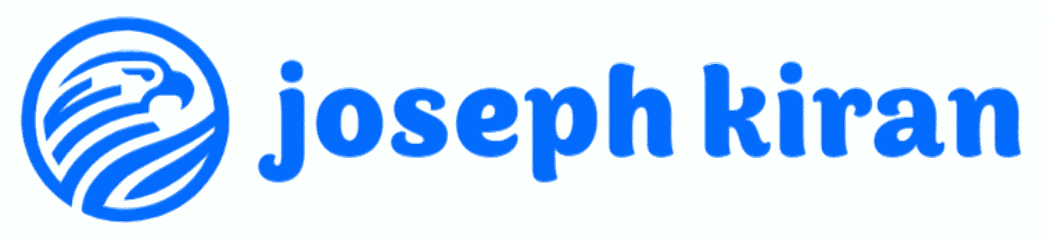
https://www.adobe.com/